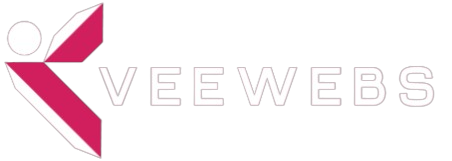File Manager
Hepsia's File Manager allows you to administer the content of your website with simple point & click actions. Right-click contextual menus offer fast access to different file management options, whereas handy drag & drop functionality will permit you to upload new files from your computer in no time. You will also find integrated file editors and an image viewer. You will be able to compress and uncompress files effortlessly too.
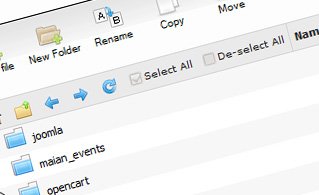
Fast File Uploads and Downloads
Working with the File Manager feels like working with your PC. The built-in drag 'n' drop functionality will allow you to easily transfer files between your computer and the hosting server. Just select the file that you wish to upload from your PC and then drag it to your browser window. The same applies to downloading a file from the File Manager to your computer. Also, you can download files and even folders to your personal computer by clicking the Download button.

Easy File Editing Options
With the File Manager GUI, you can create a new file or folder with just a single click. All action buttons are conveniently located above the file/folder list and you can modify your files easily. You can rename or copy a file, move a file to a different folder, examine the contents of a file or update its permissions, delete a file, etc.

Handy Archive/Unarchive Functionality
With the File Manager GUI, you will be able to pack and unarchive all types of files. It does work incredibly fast - just select the files you would like to make a compressed archive of and click the Compress button. You can even select the archive type (.rar, .zip, etc.). It is just as easy to extract an archive file to a selected folder.

File Editors
With the File Manager graphical user interface, you really do not need any external software tools to update your files. There is an image viewer, which permits you to explore the contents of your image files to get an idea of how the images will actually appear online. Moreover, you will find an array of in-built file editors, which will give you total command over your files. The plain text editor and the code editor are aimed at more advanced individuals, while the WYSIWYG editor (where you can view all code changes in real time) is also suitable for technically inexperienced users.
More Features
Regardless of whether you have one web site or multiple web sites hosted in your shared hosting account - we offer a user-friendly Host Shortcut feature, so you can swiftly select only the web site you want to work with. With the File Manager interface, you can also use most of the popular keyboard shortcuts - hit Delete to delete a file or a folder, or hold down the Ctrl key to select multiple files at once.
| SHARED HOSTING | KVM VPS | OPENVZ VPS | SEMI-DEDICATED PLANS | DEDICATED SERVERS |
| Unlimited storage | 20 GB storage | 20 GB storage | Unlimited storage | 240 GB storage |
| Unlimited bandwidth | 1 TB bandwidth | 1 TB bandwidth | Unlimited bandwidth | 10 TB bandwidth |
| 1 website hosted | Unlimited websites hosted | Unlimited websites hosted | Unlimited websites hosted | Unlimited websites hosted |
| 30-Day Free Trial | 24/7/365 support | 24/7/365 support | 30-Day Free Trial | 24/7/365 support |
| start from $4.92/mo | start from $8.00/mo | start from $6.50/mo | start from $25.00/mo | start from $36.90/mo |